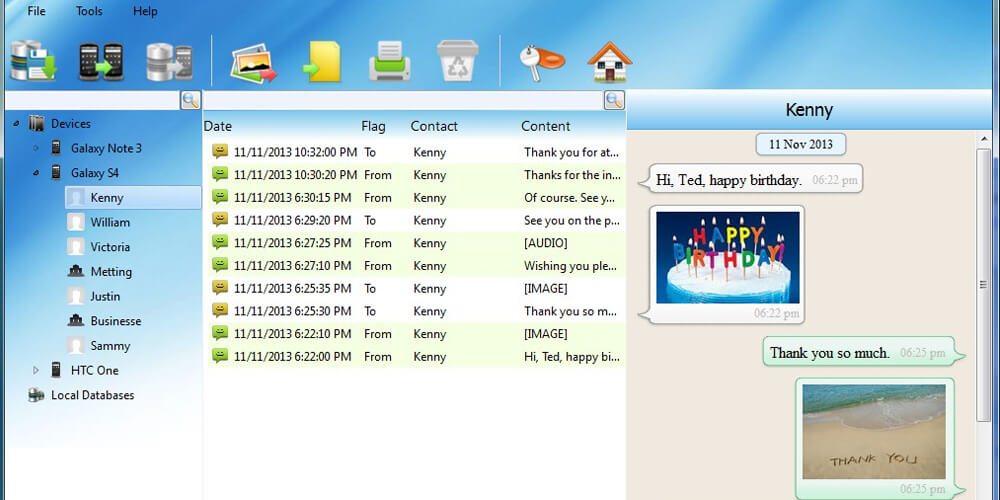Do you ever want to back up and restore your WhatsApp messages from your android phone to your computer and have no idea how? Well, Backup trans provides the most convenient solution. Transfer Whatsapp from Android to iPhone with Backuptrans is also an effective solution provided by the software. There are well over 1.5 billion active users of WhatsApp worldwide, making it the most popular messenger app globally. Android WhatsApp users make three-quarters of WhatsApp users worldwide.
An active android WhatsApp user is sure to have thousands of WhatsApp chat messages. For one reason or another, as an Android user, the need to back up WhatsApp messages from your android device to your personal computer may arise. So how do you make this transfer safely without losing any data?
You can transfer, restore, and backup WhatsApp chat messages from your android phone to a computer using the Backuptrans software. You don’t even have to connect to Google Drive. Just a few clicks and voila! All data is recovered, including your chat images and documents. You can then view, print, or export WhatsApp chat message comfortably on your computer.
The following are steps to guide you on backup and restoring your WhatsApp messages on a computer from an Android device using the Backuptrans software.
Note: First, ensure you enable your Android phone’s USB debugging before running the software.
Step 1: Install the Backuptrans software on your computer then run it as Backuptrans Android WhatsApp Transfer. Then connect the Android device to the computer using a USB cable.
Step 2: Click Backup My Data on the pop-up message that appears on your Android phone screen. Do not enter the password. To continue on the software, click “OK” on the computer.
Step 3: On the software, open WhatsApp Chat History. The software then reads all your WhatsApp messages from the Android device and displays them on the main interface.
If it happens that the software can’t read your WhatsApp messages from the Android phone, kindly follow this guide to manually help you extract your Android WhatsApp Backup Messages to the Backuptrans software.
Step 4, Part 1: Back up all your WhatsApp messages onto the computer from the Android by;
Clicking Android in the Devices menu, you want your WhatsApp messages backed up from.
Then press Backup Messages on the toolbar at the top. You can also click the file written Backup Messages.
Step 4, part 2; Back up your WhatsApp chat messages with one contact; select the contact name from the device you want your messages backed up from.
Next, go to the toolbar at the top and click Backup Messages with This Contact. Right-clicking the contact name gives also gives you the same option.
Step 5: Choose a database where the WhatsApp messages will be saved.
You can also create and name your own new database. To continue, click Confirm.
Final Thoughts – Back up is successful.
All WhatsApp messages from your Android phone have been backed up on your computer. You can now read, print, or export WhatsApp messages right on the computer. Downloading the software is free.